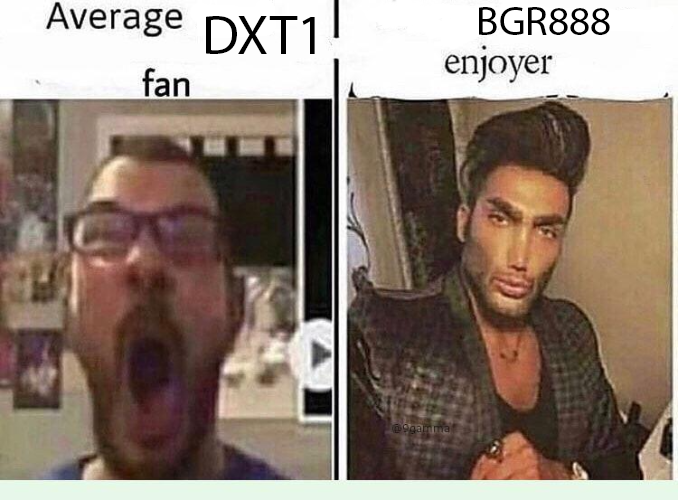Simple syntax highlighting and even auto-complete. This is mainly done to prevent situations where you check every fucking letter in such parameters, like "normalmapalphaenvmapmask" and "animatedtextureframenumvar".
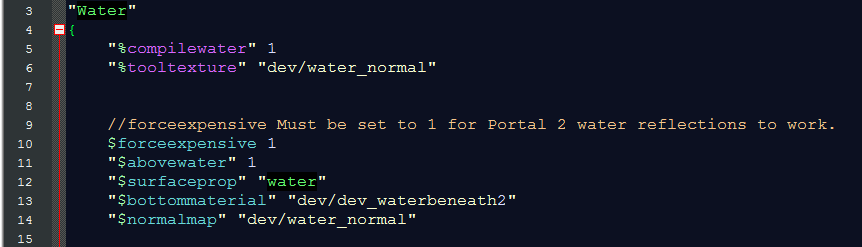
Notepad++ vmt syntax helper
Simple syntax highlighting and even auto-complete. This is mainly done to prevent situations where you check every fucking letter in such parameters, like "normalmapalphaenvmapmask" and "animatedtextureframenumvar".
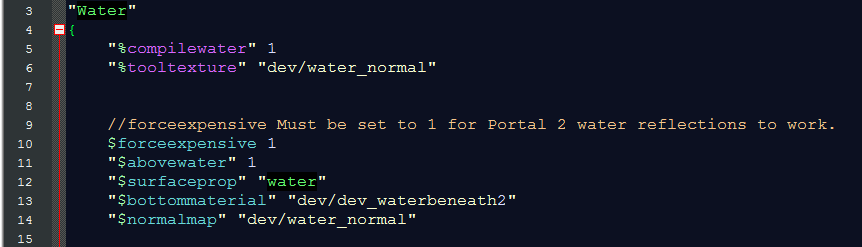
Documentation
(You can easily customize colors in customizer zone)
I highly recommend to turn on the built-in autocomplete of "quotation marks" for proper syntax highlighting.
Light blue color = recognized $ parameter.
Pink = recognized % parameter or Proxy.
Green with black bg = recognized shader.
Light yellow = "word in quotation marks".
Dark gray italic = NOT recognized word and which is not in quotation marks.
_dx8, _dx6, _dx7, _dx81 stuff is not included on purpose. Those are super legacy fallbacks, nobody needs them and nobody wants to deal with them really. I'm still not sure about _dx9 fallbacks though. They're kinda useful, but nobody uses them...
![]() Bug: Don't put 2 comments in one line! This will bug the highlights! Example: //$basetexture "pootis/disp_sheet" // texture for some shit
Bug: Don't put 2 comments in one line! This will bug the highlights! Example: //$basetexture "pootis/disp_sheet" // texture for some shit
![]() Tip: use shortcut "crl+q" to quickly comment/uncomment lines!
Tip: use shortcut "crl+q" to quickly comment/uncomment lines!
![]() Tip: type mat_reloadmaterial "material name (without quotation marks)" in console to quickly reload material in-game.
Tip: type mat_reloadmaterial "material name (without quotation marks)" in console to quickly reload material in-game.
![]() Bug: Although I tried my best when making this dictionary - it may misbehave sometimes !
Bug: Although I tried my best when making this dictionary - it may misbehave sometimes !
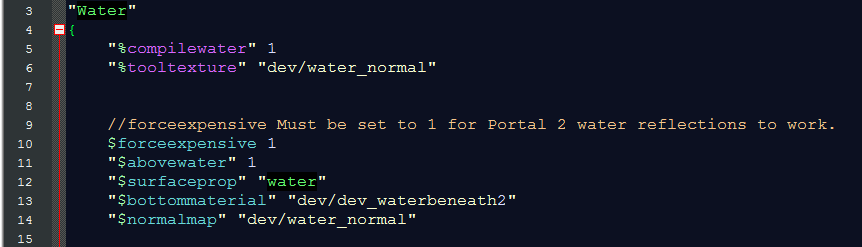
Install
Download next 2 files (Make sure you don't change names!):
Now there are 2 versions of the dictionary:
Green - a new one with every single vmt parameter (Recommended).
Blue - an old one. Doesn't has every single .vmt parameter, but was carefully handpicked. (Not maintained, broken and not recommended to use).
1 - vmt-test.xml - This is for highlighting.
2 - vmt-test.xml - And this is for autocomplete.
1 - vmt-test.xml - This is for highlighting.
2 - vmt-test.xml - And this is for autocomplete.
Place the first file wherever you want, then go to Notepad++, click "Define your language" --> "Import" and choose the FIRST xml file.
The second file is an auto-complete dictionary. Download it and place it in the "autoCompletion" subdirectory of the Notepad++ install folder. (Create if necessary)
.For older versions of Notepad++ (Much older than 7.8.5) you should place your autocompletion file here: "...\Notepad++\plugins\APIs".
UPDATING
(Hover the download links for the last update date) Go to Notepad++, click "Define your Language", find the "vmt-test" in dropdown menu and click "Remove". Now download the first file and Import it as described above.
For the second file - just replace (overwrite) it.
For update to take effect, you have to reopen all of your vmt files (Don't forget to restart Notepad++).
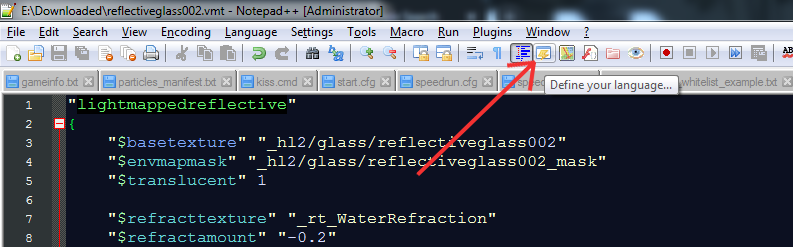
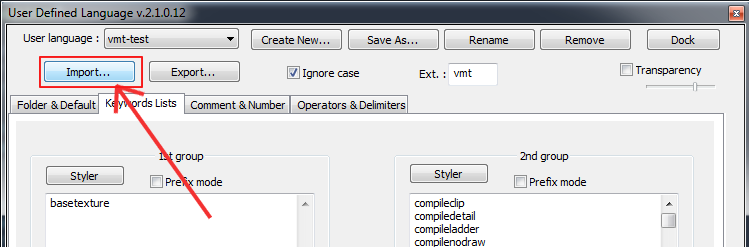
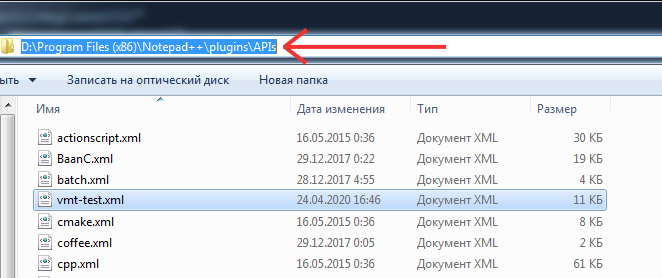
Now you can customize it !
1
2
3
4
5
6
7
8
9
10
11
12
13
14
15
16
17
18
19
20
21
22
23
24
25
26
27
28
29
30
31
32
33
34
35
36
37
38
39
40
41
42
43
44
45
46
47
48
49
50
51
52
53
54
55
56
57
58
59
60
61
62
63
64
65
66
67
68
69
70
71
72
73
74
75
76
77
78
79
80
81
82
83
84
85
86
87
88
89
90
91
92
93
94
95
96
97
98
99
100
101
102
103
104
105
106
107
108
109
110
111
112
113
114
115
116
117
118
119
120
121
122